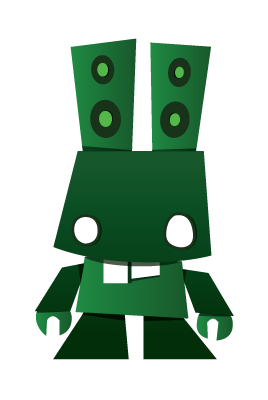Configuration¶
NodeConductor can integrate with Atlassian JIRA to provide support to the end-users.
Expected structure for the JIRA project is as follows:
- Existing issue type: Support Request (must be default issue type for the project)
- Custom fields:
- Impact, type: Text Field (single line)
- Original Reporter, type: Text Field (single line)
Expected permissions:
| Permission | Permission code |
|---|---|
| Add Comments | COMMENT_ISSUE |
| Edit Own Comments | COMMENT_EDIT_OWN |
| Browse Projects | BROWSE |
WebHook Setup¶
It’s possible to track updates of JIRA issues and apply them to NodeConductor immediately.
An instruction of JIRA configuration can be found at https://developer.atlassian.com/jiradev/jira-apis/webhooks
WebHook URL should be defined as http://nodeconductor.example.com/api/jira-webhook-receiver/ and following events enabled:
- issue created
- issue updated
- issue deleted
Example Setup¶
1. Create support service¶
POST /api/jira/ HTTP/1.1
Content-Type: application/json
Accept: application/json
Authorization: Token c84d653b9ec92c6cbac41c706593e66f567a7fa4
Host: example.com
{
"name": "JIRA Support",
"customer": "http://example.com/api/customers/eea999ddf31540aea6bd4f591aa353d1/",
"backend_url": "https://jira.example.com/",
"username": "username",
"password": "password",
"available_for_all": false
}
2. Import support project¶
Make sure custom fields configured properly and “available_for_all” property is set to true.
POST /api/jira/a2f322fed8c444fab48547f595b34279/link/ HTTP/1.1
Content-Type: application/json
Accept: application/json
Authorization: Token c84d653b9ec92c6cbac41c706593e66f567a7fa4
Host: example.com
{
"backend_id": "SPT",
"project": "http://example.com/api/projects/e63838e3e68f4fc4aa39617b7550cef3/",
"impact_field": "Impact",
"reporter_field": "Original Reporter",
"default_issue_type": "Support Request",
"available_for_all": true
}
3. Perform support actions¶
Please use a project created about to post issues.
Troubleshooting¶
If service settings has error message “JIRA CAPTCHA is triggered”, you should perform following actions:
- change email address of test user to something accessible. Do not put to the same as you already have in the same JIRA!
- reset password (sends reset email)
- use link
- change email address back to bogus one